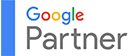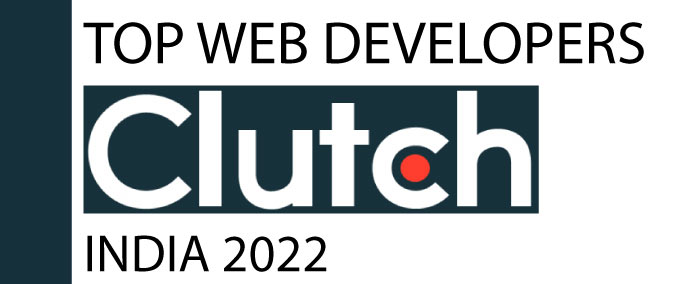WordPress is used by millions of users from around the world due to its open-source platform and ease of creating a website with thousands of themes that can be customized. It provides a content management system that allows you to edit, publish, or easily remove any content from your website. WordPress websites need to be updated regularly for many reasons like preventing security threats, providing a consistent user experience, adding functionalities, and fixing any errors. Putting your WordPress site in maintenance mode lets you solve these issues and makes your website perform better – for users and search engines as well.
- What is the maintenance mode
- How to enable maintenance mode in WordPress
- Why put your WordPress website on maintenance mode
In this WordPress Maintenance blog, you will learn:
Meaning of Maintenance Mode on WordPress
When you put your WordPress site on maintenance, your website visitors will not be able to access your website. You can let them know that some changes are being made and currently, they cannot use your website. Maintenance is like a temporary disconnection of your website that allows you to make updates or major changes. Putting your WordPress website in maintenance mode prevents the users from seeing broken pages or face errors, which does not look good for your brand. On the other hand, telling your visitors that you are fixing some issues, is viewed as more professional.
Different Ways to Put WordPress in Maintenance Mode
1. Custom code: This method is suitable for those who have advanced coding knowledge. But before changing any code, it is important to backup your website files to prevent data loss. It offers full control over the maintenance of your website. This is how you can activate WordPress maintenance mode without plugin for your website:
- Go to the website’s theme on ‘appearance’ on WordPress
- Add this custom code in the ‘functions.php’ file:
function wp_maintenance_mode() {
if ( !current_user_can( 'edit_themes' ) || !is_user_logged_in() ) {
wp_die(
'<h1>Website Under Maintenance</h1><p>We are currently performing scheduled maintenance. Please check back soon.</p>',
'Maintenance Mode'
);
}
}
add_action('get_header', 'wp_maintenance_mode');
- You can then save the changes and check whether you website is under maintenance.
- To add a custom message that appears if the users tries to visit your site, change the HTML wp_die() function.
2. Changing .htaccess file: Another way to add a custom code is to directly change the .htaccess file in the WordPress root directory. This allows you to add a server level rule .
- Create a maintenance.html file with the use of a code editor and add a custom code with the message of your choice.
- Next, upload this file in the file manager of your website host platform.
- Add the file you created to the public_html folder.
- Find the .htaccess file and add this code:
RewriteEngine On
RewriteBase /
RewriteCond %{REQUEST_URI} !^/maintenance\.html$
RewriteRule ^(.*)$ https://domain.com/maintenance.html [R=307,L]
- You can then save the file and search for your website to confirm the maintenance mode.
3. WordPress maintenance mode plugin: This method is good for beginners because they can put their website on maintenance mode with a few simple steps. If coding is not your expertise, don’t worry. You can still use WordPress plugins like LightStart, WP Maintenance Mode, and other highly rated alternatives to activate maintenance mode. Some plugins let you add a custom message, design, and logo on the maintenance page. It also lets you add a timer and contact forms to encourage communication with your users. You can also add administrators who can access the site while your website is still in maintenance.
Reasons for WordPress Maintenance Mode
Websites that are not updated very often, may become slow, lead to a low amount of website traffic, and cause a drop in the search engine rankings as well. If the website is not maintained properly, it may stop working and have a lower performance. You may even lose revenue if your ecommerce store stops working.
Let’s learn a few other reasons why you need to put your WordPress website on maintenance mode:
1. New website design: Websites that have an outdated design do not attract the users as much as a new and modern design. It is important to keep your website design updated as per the latest trends and your business goals. To make sure the users do not experience any issues with the design and layout of your website, we recommend that you start redesigning it in maintenance mode.
2. Fixing errors: There may be many errors on your website like broken links, no mobile responsiveness, slow loading elements, etc. that can affect the user experience. It may also trigger the search engines to think that your website has some issues, so the SEO rankings also goes down.
Fixing these bugs/issues on maintenance mode will reduce any glitches experienced by the users prevents them from encountering these errors while keeping the performance in control.
3. Theme update: WordPress has thousands of themes that are suitable with every new WordPress version. These themes have new features which you can add to your website to keep it updated as per the new trends.
While updating your theme on maintenance mode, you can test these features to make sure that they work and match your website goals. This way, your site visitors won’t have to experience any disruption.
4. Website functionality: Your website’s navigation and functionality is an important part that determines user experience, which can make or break your website performance. Navigation is how your visitors find your pages by clicking the buttons, designs, etc. that guide them to what they are looking for.
You can make changes to your WordPress website functionality by putting it on maintenance mode, which will not confuse the users when they are browsing through your website.
5. Major changes: As a business grows, its website also needs to be updated with important changes. It can be adding new products, services, or website features as per your website goals.
By putting your website on maintenance mode, you can continue to implement these changes by testing all the features, functionality, and navigation, reducing any disruption when users land on your website.
Conclusion
Putting a WordPress website in maintenance mode is important to ensure seamless updates, increased security, and improved user experience. It allows site owners to make changes without letting visitors see the errors and updates without testing them. There are many methods, like adding a custom code or using a plugin to enable website maintenance mode. You can also add a WordPress custom maintenance page to let the users know your’re making some changes.